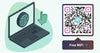
Share
QR Code for WiFi Access: Get Fast, Secure Connections with a Scan
Creating a QR code for WiFi access allows users to connect to wireless networks instantly without entering passwords manually. In this guide, you'll learn the benefits, setup steps, security tips, and tools you need to make QR-based WiFi access simple, fast, and secure—with qrscanning.com as your go-to platform for creating customized and secure QR codes.
Estimated Reading Time
Approximately 7 minutes
Key Takeaways
- QR codes simplify WiFi access by eliminating the need to manually enter passwords.
- They enhance security by keeping passwords private and reducing the risk of errors.
- Ideal for businesses like cafes, hotels, and offices to provide easy guest WiFi access.
- Tools like qrscanning.com allow for customized and secure QR code creation.
- Regular updates and security practices are essential to maintain secure connections.
Table of Contents
- Benefits of Using QR Codes for WiFi Access
- How QR Codes Enable Fast WiFi Connections
- Step-by-Step: Create a QR Code for WiFi Access
- How to Use QR Codes to Connect to WiFi
- Secure WiFi Access with QR Codes
- Real-Life Uses: QR Code for WiFi Access
- Best Tools and Apps to Use
- Troubleshooting and FAQs
- Conclusion: Fast, Safe, and Easy WiFi Access with QR Codes
Benefits of Using QR Codes for WiFi Access
Using a QR code for WiFi access has many benefits:
- No password typing – Just scan and connect
- Better privacy – No need to share passwords aloud or write them down
- Easy for guests – Perfect for cafes, hotels, and offices
- Safe for all users – Even those not comfortable with tech
- Less hacking risk – Passwords aren't displayed publicly
QR codes are a smart way to manage secure WiFi access without extra hassle.
(Source: QR Code Generator)
How QR Codes Enable Fast WiFi Connections
Here's how it works:
A WiFi QR code holds this info:
- SSID (your WiFi name)
- Password
- Type of encryption (WPA/WPA2)
When scanned:
- The device fills in these fields
- One tap = connected
Why is this better than typing?
- Faster
- Fewer errors
- No need to ask for the password
Most devices support QR scanning:
- iPhones and Androids (built-in camera or QR app)
- Tablets and more
Plus, the password isn't shown on the screen, so it stays private.
(Source: QR Code Generator)
Step-by-Step: Create a QR Code for WiFi Access
Follow these steps to create your QR code:
- Step 1: Go to a trusted WiFi QR code generator like qrscanning.com
-
Step 2: Enter your network info:
- SSID (WiFi name)
- Password
- Encryption type (WPA, WPA2, WEP, or none)
-
Step 3: Customize your code:
- Add a logo
- Change colors
- Use a frame to draw attention
-
Step 4: Download your finished QR code:
- Choose PNG or SVG formats
- Use it in print or digital
Tip: Some routers and phones let you create QR codes too, but for full design control, use qrscanning.com.
How to Use QR Codes to Connect to WiFi
Here's how to scan WiFi QR codes on various devices:
-
On iPhone (iOS):
- Open the Camera app
- Point it at the QR code
- Tap the WiFi prompt
-
On Android:
- Most phones use the Camera app
- Some require a QR scanning app
-
On Windows/Mac:
- Use third-party apps like Qrafter or NeoReader
Troubleshooting tips:
- Clean your camera lens
- Turn up screen brightness
- Permit camera to scan
- Update your OS for better QR support
(Source: QR Code Generator)
Secure WiFi Access with QR Codes
To keep things safe:
- Use a strong, unique WiFi password before generating the code
- Stick with WPA2 encryption or higher
- Update your QR code when passwords change
- Avoid low-security open networks
- Place QR codes where guests can see, but not the general public
- Consider using a guest network with a QR code
- Only create codes from trusted tools like qrscanning.com
These steps help give users secure WiFi access while protecting your network.
(Source: QR Code Generator)
Real-Life Uses: QR Code for WiFi Access
Here are popular ways people use a WiFi QR code for events, homes, and business WiFi access:
- Cafes: Post QR codes on menus or walls
- Hotels: Add them to room key cards
- Offices: Share internet with guests without giving out main passwords
- Events/Conferences: Print codes on passes for group access
- Homes: Set in the living room for guests or smart devices
Many businesses say QR codes save time and improve customer experience.
(Source: QR Code Generator)
Best Tools and Apps to Use
For the best results, use:
WiFi QR Code Generator:
Use qrscanning.com to:
- Quickly generate secure QR codes
- Add custom branding
- Track usage (for advanced users)
QR Code Scanning Apps:
- For Android: Google Lens, QR Scanner
- For iOS: Built-in Camera or QR Reader
Pick tools that:
- Are easy to use
- Offer design edits
- Keep your QR secure
(Source: QR Code Generator)
Troubleshooting and FAQs
Common issues with QR code for WiFi access:
-
Code won't scan?
- It might be blurry, printed too small, or dirty.
- Screen may be too dim.
- Check camera permissions.
-
Phone won't connect?
- OS may be out of date
- Wrong encryption type
- QR code may be for a different network
-
Worried about safety?
- A QR code only gives access if your network stays secure.
- Use guest networks and limit what's shared.
FAQs:
-
Can many people scan the same QR code?
Yes, if they're within range. -
Does it work on every router?
Most modern routers are compatible. -
Can I update the QR after a password change?
Yes, just create a new code with qrscanning.com
(Source: QR Code Generator)
Conclusion: Fast, Safe, and Easy WiFi Access with QR Codes
A QR code for WiFi access makes connections simple, fast, and secure. Instead of typing long passwords, guests scan and join.
Whether you're hosting an event, running a café, or helping friends connect at home—QR codes for WiFi improve the experience.
Try it yourself today.
Visit qrscanning.com to create your custom WiFi QR codes with top design and safety features.
Need help? Contact us:
📞 Call Us: (833) 723-2800
✉️ Email: customercare@qrscanning.com
🌐 Visit Us: www.qrscanning.com


